GL's Mobile Applications (IOS, Android)
Application : vMobile™
GL offers vMobile™ under its wide variety of Voice and Data Quality testing tools. The vMobile™ is a handheld ultra-portable device that brings true mobility to voice and data quality testing for any mobile phone and any mobile radio, changing the way automated drive and walk testing is performed. The vMobile™ is simple to setup and operate for running these tests in order to benchmark both mobile phone networks and mobile radio networks.
| IOS | Android |
|---|---|
Download v3.2.3 |
Download v3.2.2 |
App Installation Instructions on iOSClick on Console App icon to download and proceed with the installation. Follow the steps below after installation is complete
For the first time when Console app is opened after trusting Console app, a pop up is opened with the title "Allow Console App to access your location", choose "Always Allow" from the option. |
App Installation Instructions on AndroidClick on Console App to download. Follow the steps below to install.
For the first time when Console app is opened, a pop up is opened with the title "Allow Console App to access your location", choose "Always Allow" from the option. |
Application : GL NetTest
The GL NetTest provides automated and manual data/voice analysis of the mobile device network connection (3G, 4G, WiFi supported). Available analysis includes TCP, UDP, VoIP, HTTP, FTP, and DNS. This app is used in conjunction with GL's VQuad software/hardware for evaluating quality of service using a mobile device. The VQuad, along with the MDC (Mobile Device Controller), remotely and automatically responds to a user-specified request for analysis. Status/progress along with results of the analysis are transferred to the VQuad application along with the GL WebViewer central database. Using the WebViewer browser, all results along with GPS coordinates can be queried based on the specific mobile device.
As part of the analysis, GLNetTest utilizes VoIP to generate pre-defined calls for quality of service. GL NetTest also utilizes GPS to provide location coordinates with all results. It should be noted that while GL NetTest is in run mode, the battery life will be dramatically decreased.
| IOS | Android |
|---|---|
Download v4.11.9E |
Download v3.10.7 |
App Installation Instructions
Follow the steps below after installation is complete
For the first time when GLNetTest app is opened after trusting GLNetTest app, a pop up is opened with the title "Allow GLNetTest to access your location" , choose "Always Allow" from the options.
Click above icon to download "GLNetTest" IOS App and proceed with the Upgrade. |
App Installation Instructions
Follow the steps below,
Note: If existing GLNetTest App version is earlier then v3.9.0, please uninstall the app and follow install instruction. App Upgrade Instructions
|
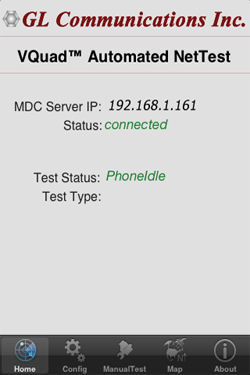 |
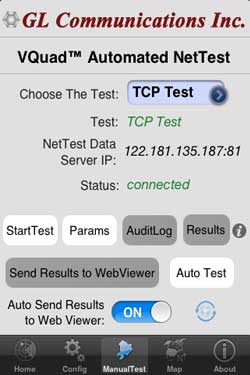 |
Application : VAC Agent
VAC Android Agent acts as an agent for performing Video Conference Testing on Android devices. This application is used in conjunction with GL's VAC Server and VQuad software for evaluating video quality over a given network. The VQuad™, along with VAC Server remotely and automatically responds to a user-specified request for testing and analysis.
Status/progress along with results of the analysis are transferred to the VQuad™ application and to the GL WebViewer central database.This verision of the agent application is supported only on Android versions later than 11.0.
